Calendar Connector Tool
Install the IRS Calendar Connector and access Important Tax Dates for Small Businesses right from your desktop, even when you’re offline. As new events are added, they will be automatically updated via the desktop tool.
This customizable tool allows you to specify what types of events you wish to view (general, employer, excise, or all) and how you want them displayed (by day, week or month).
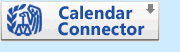
Subscribing to the Tax Calendar using Outlook 2010
Subscribing:
- Open Outlook 2010
- Select the File tab
- Click on the arrow in the “Open Calendar” button
- Select “From Internet” from the dropdown list
- In the “New Internet Calendar Subscription” popup window, copy and paste one of the following URLs based on your needs:
- All Dates: (includes all general events, employer events and excise events):
http://www.tax.gov/2012/Calendar.ics
- General Dates: (does not include any employer or excise events):
http://www.tax.gov/2012/General/Calendar.ics
- Employer Dates: (includes the general events and employer events):
http://www.tax.gov/2012/Employer/Calendar.ics
- Excise Dates: (includes the general events and excise events):
http://www.tax.gov/2012/Excise/Calendar.ics
- Click the OK button
- The “Add this Internet Calendar to Outlook” window should pop up
- (Optional) If you wish to change the calendar folder name and description click on the “Advanced” options button
- Click Yes to add the calendar
Notes:
- Outlook 2010 will update the Tax Calendar every time you send and receive email
- To display or hide the Tax Calendar, click the box next to the calendar name under “Other Calendars”
Subscribing to the Tax Calendar using Outlook 2007
Subscribing:
- Open Outlook 2007
- Select “Tools” then “Account Settings…”
- Choose the “Internet Calendar” tab and click “New…”
- In the popup window, copy and paste one of the following URLs based on your needs:
- All Dates: (includes all general events, employer events and excise events):
http://www.tax.gov/2012/Calendar.ics
- General Dates: (does not include any employer or excise events):
http://www.tax.gov/2012/General/Calendar.ics
- Employer Dates: (includes the general events and employer events):
http://www.tax.gov/2012/Employer/Calendar.ics
- Excise Dates: (includes the general events and excise events):
http://www.tax.gov/2012/Excise/Calendar.ics
- Click the “Add” button
- The “Subscription Options” window should pop up
- Change the calendar name and description if you so desire
- Click “OK”
Notes:
- Outlook 2007 will update the Tax Calendar every time you send and receive email
- To display or hide the Tax Calendar, click the box next to the calendar name under “Other Calendars”
Subscribing to the Tax Calendar using iCal
Subscribing
- Open iCal
- Select ”Calendar, Subscribe”
- Copy and paste one of the following URLs, depending on the calendar that fits your needs:
- All Dates: (includes all general events, employer events and excise events):
http://www.tax.gov/2012/Calendar.ics
- General Dates: (does not include any employer or excise events):
http://www.tax.gov/2012/General/Calendar.ics
- Employer Dates: (includes the general events and employer events):
http://www.tax.gov/2012/Employer/Calendar.ics
- Excise Dates: (includes the general events and excise events):
http://www.tax.gov/2012/Excise/Calendar.ics
- Click ”Subscribe”
- There are no Alarms, Attachments or To Do, so disregard these boxes.
- Select a refresh period other than “No” from the “auto-refresh” dropdown box.
- Click “Okay”
Notes
- All events in these calendars are all day events and will appear in the all day section of iCal.
- You may hide or display the Tax Calendars by clicking the check box next to the name.
- You can remove the Tax Calendar by selecting the title and pressing delete.
- In order to be up to date, it is recommended that you select a refresh period rather than leaving it set to the default, which is no refresh rate.